How To Make a Custom Mac OS Screensaver
August 18, 2019
The built-in screensaver options provided by OSX provide ample opportunity to show of your photographic collection of… those almost-great tourist shots on your last vacation. For the past few years, I have opted to just put my business name on the text-only option. Wanting to add more information such as the Le Create logo and my personal contact information, I opted to create my own custom screensaver.

Steps
For this tutorial, I used Sketch, but other photo editors or vector graphics tools will work.
- Create an artboard or a canvas that is HD size. My laptop is often hooked up to a 4K monitor, so I opted for the lowest common denominator.
- Create an overlay that is the full size of the canvas. Add a fill for the background. I used
#000000(black) so it would blend in with OSX’s default screensaver background . If your canvas size exactly matches the screen resolution, feel free to try alternatives that match your style. - (Optional). To increase the contrast and blend in the black borders with the image, add a gradient fill. Here is an example within Sketch. See the next section for specifics.
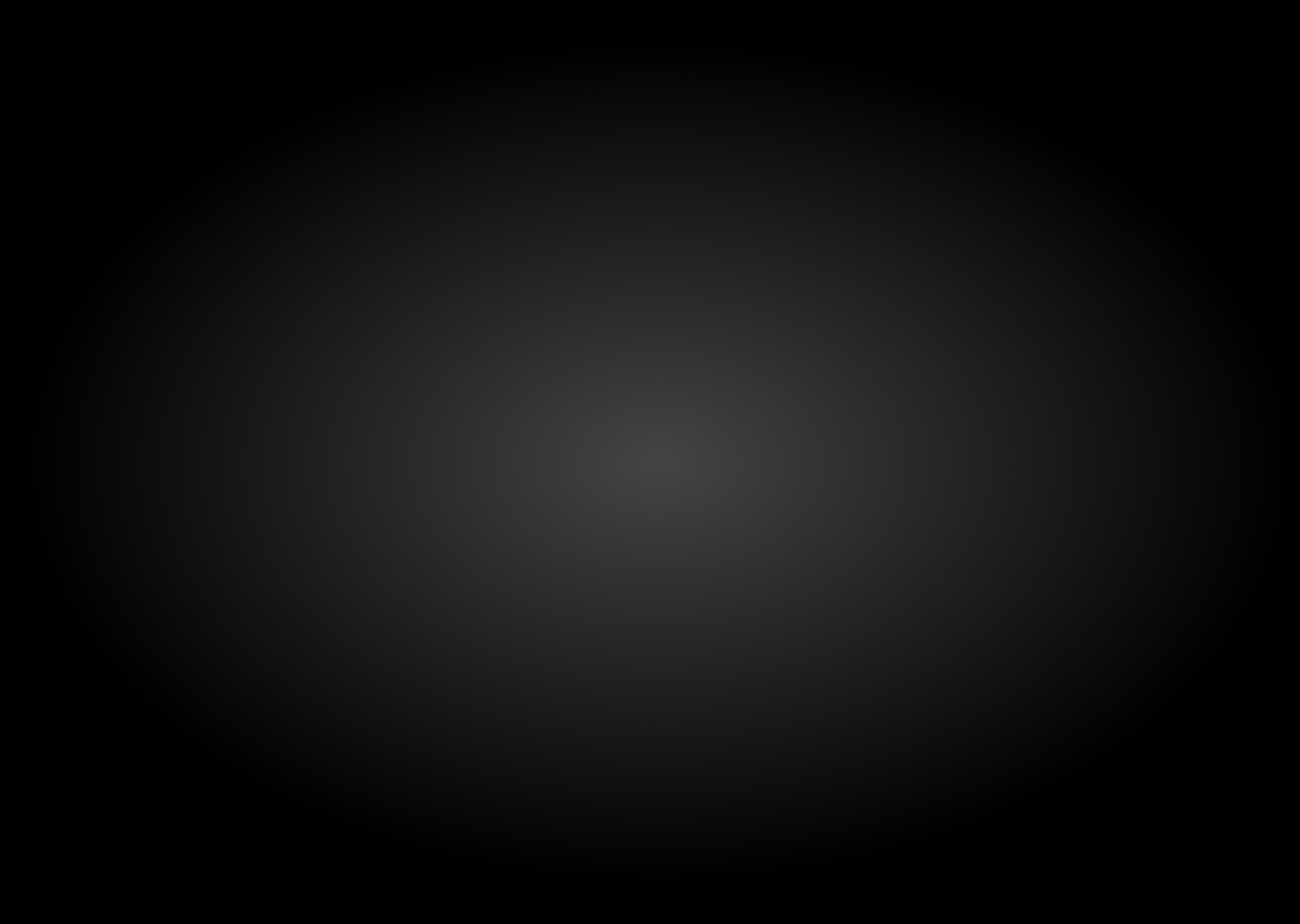
- Add new layers for any images and text. For the example provided, the logo and title are on their own layers.
- if you want to create a dynamic screensaver, export the blank (without images and text) canvas in addition to the final image wih all embellishments.